I use Desmos in class on an almost daily basis. For our midterm, I decided to let my students use Desmos. As new Algebra learners, many of my students often make small mathematical errors, especially on exams. My hope was that using Desmos to verify their answers would help them see graphically when they had made an error, and be able to correct it.
How I created it:
I made a traditional exam on paper and then a Desmos Activity builder to go along with it. I created a “Welcome to the exam” slide with instructions. I created two slides for each question, one introduction slide and one working slide (usually a graph slide). I also added “STOP” slides in-between each question to help the students. Most of the questions were on paper, then students verified their answers with Desmos. However, I did have two slides where the graphs were on Desmos, and they had to write the equations of the graphs. Here is a sample of the slides.
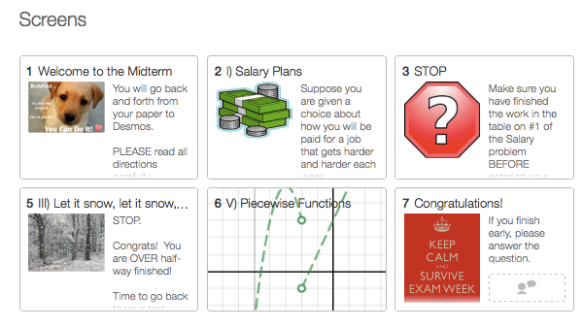
How I implemented it:
If you have iPads, Desmos has a test mode app you can use. We are 1-1 so my students did the Desmos part on their computers. I did not want students having the exam on their computers, or accidentally sharing the exam, so I made sure that they were not signed in to Desmos. Since we use Desmos frequently, I had to instruct my students to sign out of Desmos after they went student.desmos.com. I sat behind the students, so I could see all of their screens at the same time to ensure they only were on this screen. I had them close the window when they were finished. When they put in the code without signing in, they have to hit, “Join without signing in.”
- Go to student.desmos.com
- Sign out of Desmos

- Instruct your students to enter the code, and to click on “Continue without signing in.” I had them enter their first and last names.

- I went around to each computer once they started to verify they were not signed in. **To do this, at the top right hand side of the page, you should see their name, and then an option to sign in or create an account. Then you know they aren’t signed in.
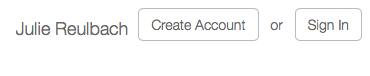
- You can “pause” the activity at the end of the exam so students could not go back to individual screens after the exam. I did not do this, but will in the future. (Thanks John Rowe!)
How I graded it:
I had them put all of their final answers on the test paper. This way I could grade it like a traditional exam. I went to Desmos if I had a question about their answers. For a few students, I was able to give some points back if their Desmos was correct, but they messed up on their test paper. I loved being able to verify their test paper answers on Desmos. It helped me see what they were thinking and award partial credit where appropriate.
I loved it!
During the exam I kept an eye on the teacher dashboard to see how kids were doing. I loved seeing kids quietly go, “YES!” and celebrate at their desks when entered their answers in Desmos and it worked. I also liked using the teacher dashboard to watch the kids work during the exam. I saw one student enter the incorrect graph, and then see that it was wrong. They went back to their paper to think and work more, and was able to enter the correct graph the second time. It was amazing. The tough part was when students didn’t know how to do the problem, and then their wrong answer was verified on Desmos. For the future, I really want to try to incorporate Desmos into more assessments, not just midterm exams.
What they said:
Most of my students really loved being able to use Desmos. It was a great reassurance for the majority of the kids. The last question (if they had time) asked students how they felt about the exam and if they felt Desmos helped. I loved reading their replies! My favorite was, “DESMOS WAS A LIFE SAVER”


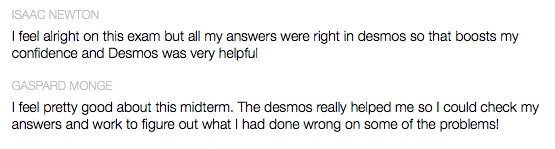
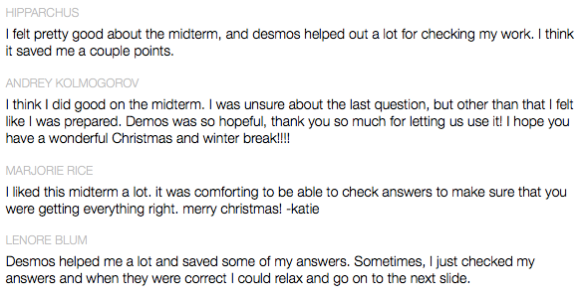
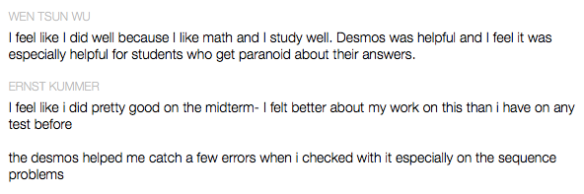
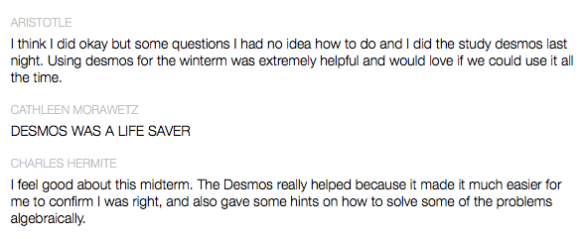
Here is the Desmos code if you want to check out the sample Desmos midterm in more detail.
Updated – Great tips from commenters!
For future, just “pause” from the teacher dashboard and that prevents them from accessing it outside of class time. – John Rowe
John Rowe had an excellent suggestion that I had not thought of before! At the end of the exam, you can hit the PAUSE button so kids will not be able to access the exam later. Brilliant idea and I can’t believe this didn’t occur to me!
I made shortlinks and printed them on the assessment paper which had the actual questions so being logged in wasn’t as much of an issue. – John Golden
John Golden had a great idea about using just a Desmos calculator link instead of an activity builder and then giving the students short links on their tests. I love this idea, especially for shorter assessments. It is what I was looking for to be able to incorporate Desmos into smaller assessments.

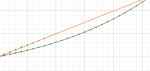
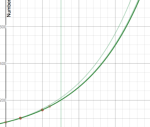
I’m keen to try this. It models what I often do when creating tasks for kids; check in desmos that the graph or equation does what I want. As I mainly teach upper levels, my students have CAS calculators that serve the same purpose, but for lower years, this is a great option. The size and colour of desmos also helps kids I think.
This is so AWESOME!!! You are so creative, I love reading you blog and trying to copy what you’ve done!!
Brilliant. I did this a while ago with some Year 10 and 11s and they responded very well to it- mainly because they responded very differently than how they normally do to a test! For future, just “pause” from the teacher dashboard and that prevents them from accessing it outside of class time. Well done!
I didn’t make an activity, but I just gave my first assessment with problems preset on Desmos. On a couple to save them some time with the data entry, on another because I wanted them creating the regression forms instead of using the calculator. And I was able to ask a normal distribution question I never would have been able to, otherwise. Felt much more true to how the students have been doing math. I made shortlinks and printed them on the assessment paper which had the actual questions so being logged in wasn’t as much of an issue.
Pingback: This Week: Awesome Math. Period. / Global Math Department
Pingback: You MUST Try Desmos Activity Builder | I Speak Math
How did you keep kids from seeing each other’s screens? (Most of my kids use laptops)
What about going to other sites to access notes, etc. Did you just keep a close watch on that?
Great questions! We have table dividers between students. Also, I had them all facing with their backs to me so I could see all of their screens at once. And, they couldn’t see where I was looking.
I don’t know if this thread is still alive, but I have built the perfect solution for all your calculator related problems and am looking for new testers (free, for now). Please email me at thesmartcalc@gmail.com for more info!
Thank you! I just on a Sunday afternoon had the idea to do a mixed Desmos/paper test on our quadratics unit, and found this. I would have forgotten about the power of pictures to calm, inspire, and amuse kids – so I’m just stealing your activity builder and changing the questions. Mucho mucho gracias – you’ve saved me time and made my students happier!
Pingback: “Are You Ready To Go Back?” – Tweaking For No Reason